Controller operations
When you select [Controller] on the MiRZA app for your operation method, you can perform the following operations while pointing the ray (beam) at the desired icon or item by changing the orientations of your smartphone.
Tap
Touch the touch pad area lightly with your finger and release it soon.
Use this operation when you want to apply your selection, etc.
Double-tap
Tap the touch pad area twice quickly.
Use this operation when you want to cancel your selection, etc.
Long-tap
Touch and hold the touch pad area until an operation that you desire is made.
Use this operation when you want to display the menu, etc.
Drag
Change the orientations of your smartphone up, down, left, or right while long-tapping the touch pad area.
Use this operation when you want to move a window, enlarge/reduce a window, etc.
Pinch in/out
Open your two fingers (pinch out) or close them (pinch in) while touching the touch pad area lightly with your two fingers.
Use this operation when you want to zoom in/out the screen display.
Scroll
Touch the touch pad area lightly with your one finger and move your finger to up, down, left, or right.
Use this operation when you want to scroll the screen up and down, etc.
Scroll with two fingers
Touch the touch pad area lightly with your two fingers and move your fingers to up, down, left, or right.
Use this operation when you want to scroll the screen up, down, left, or right.
Scroll with three fingers
Scroll the touch pad area with your three fingers.
Use this operation when you want to rotate the virtual space (scroll left and right), display the Window pickup screen (scroll up and down), etc.
Tip
When you find it difficult to point the ray (beam) at a desired icon or item or when you miss the ray (beam), long-tap the Main Launcher display button to put the ray (beam) display position back to the front and try that again.
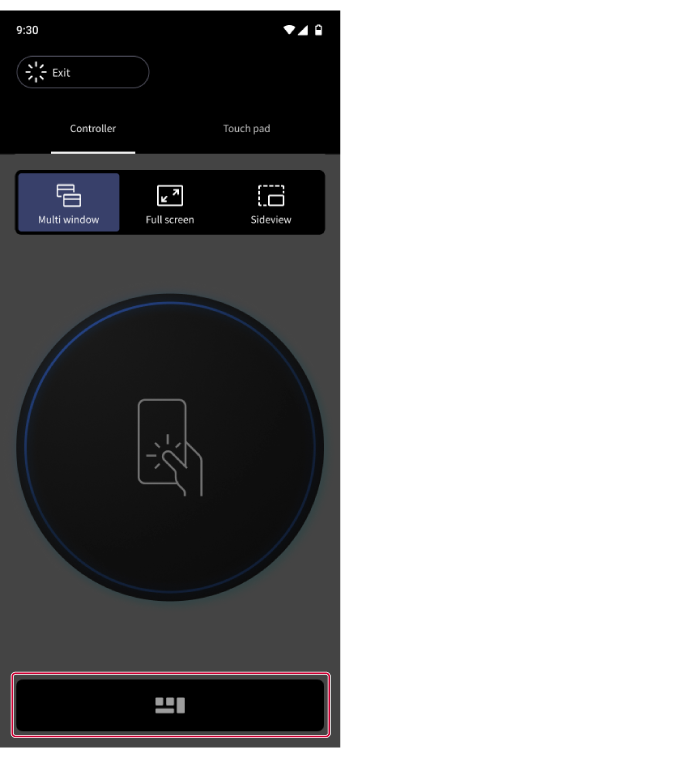
Also, when multiple windows overlap, the ray (beam) may penetrate the desired icon or item. In that case, point the ray (beam) at the outside of the screen once and then try that again.
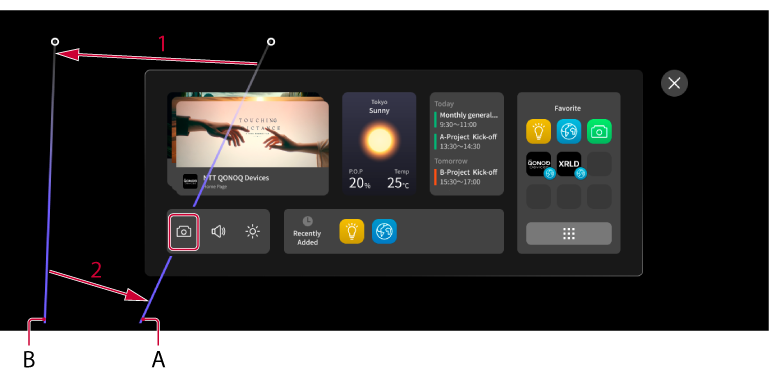
A: The ray (beam) penetrates the Camera icon.
B: Move the ray (beam) off the screen, then point it back at the desired icon.
Note
The available operations vary depending on the feature.
