Setting a non-Spaces-compatible smartphone
Overview of the MiRZA app screen
When you connect this product with a non-Snapdragon Spaces technologies-compatible smartphone, the screen of the MiRZA app appears as shown below.

|
No. |
Item/Icon name |
Description |
|---|---|---|
|
1 |
Image of this product |
Displays the image of this product. [Tap here to connect to Glasses] appears when your smartphone and this product have not been paired yet or when they are not connected. You can tap it to start the initial settings or connecting them. |
|
2 |
Serial number |
Displays the serial number of this product. |
|
3 |
Connection status |
Displays a connection status of this product and your smartphone.
|
|
4 |
Battery level |
Displays the battery level.
|
|
5 |
Menus |
Displays the setting menu of the MiRZA app. |
Setting the MiRZA app
The setting menu of the MiRZA app when you connect this product with a non-Snapdragon Spaces technologies-compatible smartphone is described here.
-
-
Tap a setting item on the screen of the MiRZA app.
-
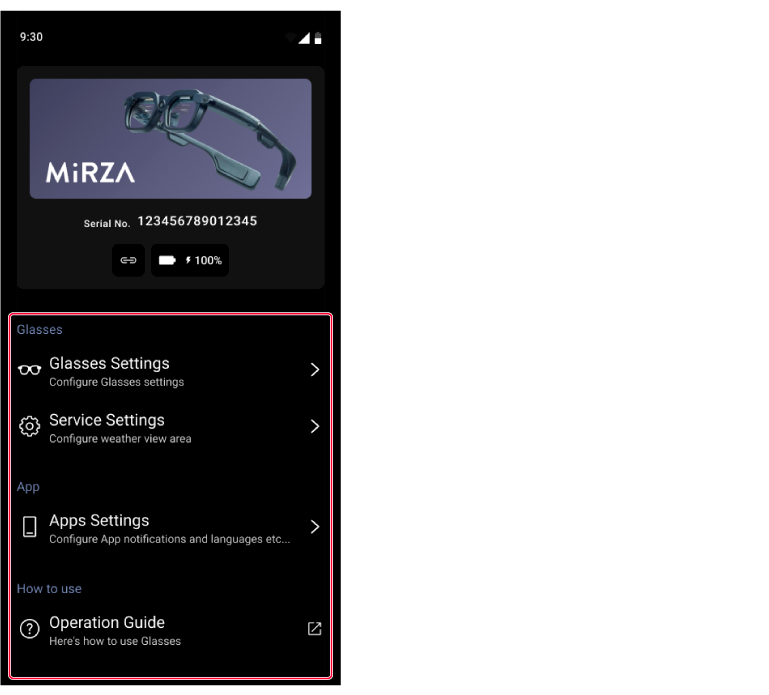
For each setting item, refer to the following descriptions.
-
Glasses Settings
You can set the items that are related with the connected glasses (this product).
■ Glasses Effect Settings
|
Item |
Description |
|---|---|
|
Sound Effect Settings |
Turns on or off the sound effect when you operate this product. |
■ Glasses Touch Sensor
|
Item |
Description |
|---|---|
|
Control direction switching |
Reverses the swipe direction on the touch sensor. |
■ Glasses Power Saving
|
Item |
Description |
|---|---|
|
Glasses Power Settings |
Sets the time period of the auto shut down feature after you take off this product from your face. |
|
Power settings during charging |
Sets whether or not this product automatically turns off during charging. |
■ Auto Brightness adjustment Settings
|
Item |
Description |
|---|---|
|
Auto adjustment |
Turns on or off the auto adjustment feature for screen brightness. |
■ Glasses View description Settings
|
Item |
Description | |
|---|---|---|
|
Whole settings |
Turns on or off notifications for this product at once. | |
|
Call |
Turns on or off notifications for incoming and outgoing calls. | |
|
Media Information |
Turns on or off notifications for media playback information. | |
|
Notifications on Smartphones |
Show notifications on your Glasses |
Turns on or off notifications for all apps at once. |
|
Notification settings for each Apps |
Turns on or off notifications for each app. | |
■ Connect to new Glasses
Connects the new glasses and your smartphone (pairing). Turn on the new glasses and follow the screen instructions.
If there are glasses that have been already connected, disconnect that connection and connect to the new glasses.
■ Glasses Information
Displays the information of this product for the battery level, product number, serial number, etc.
You can tap [Glasses software information] to display the software version of this product. You can also check the latest software and update it.
Service Settings
You can set the items that are related with weather information.
■ Weather view area
|
Item |
Description |
|---|---|
|
Use current location |
Sets whether or not to use the current location information of your smartphone. |
|
Select weather location |
Sets a prefecture or region for weather information when you do not use the current location information of your smartphone. |
Apps Settings
You can set the items that are related with the MiRZA app or display the information of the MiRZA app.
■ Notification
|
Item |
Description |
|---|---|
|
App Notifications Settings |
Sets the notification setting of the MiRZA app. |
■ Language
|
Item |
Description |
|---|---|
|
Select languages |
Sets the language for the MiRZA app and this product. When [Auto] is selected, the language setting will follow that of your smartphone. |
■ App Information
You can display the information of the MiRZA app (the supplier, app version, etc.).
You can tap this to display the following items.
|
Item |
Description |
|---|---|
|
Licenses |
Displays the license information of the MiRZA app. |
|
Privacy policy |
Displays the privacy policy of the MiRZA app. |
■ Logout
Logs out the MiRZA app.
Operation Guide
You can display the operation guide of this product.

 : Connected.
: Connected.
 : Not connected.
: Not connected.
 : This product is being charged.
: This product is being charged.
 (red): When the battery level is 15% or lower.
(red): When the battery level is 15% or lower.