Setting a Spaces-compatible smartphone
Note
These operations cannot be performed while you are using the linkage feature of your smartphone. Exit the linkage feature of your smartphone beforehand.
Overview of the MiRZA app top screen
When you exit the linkage feature of your smartphone after connecting this product with a Snapdragon Spaces technologies-compatible smartphone, the MiRZA app top screen appears as shown below.
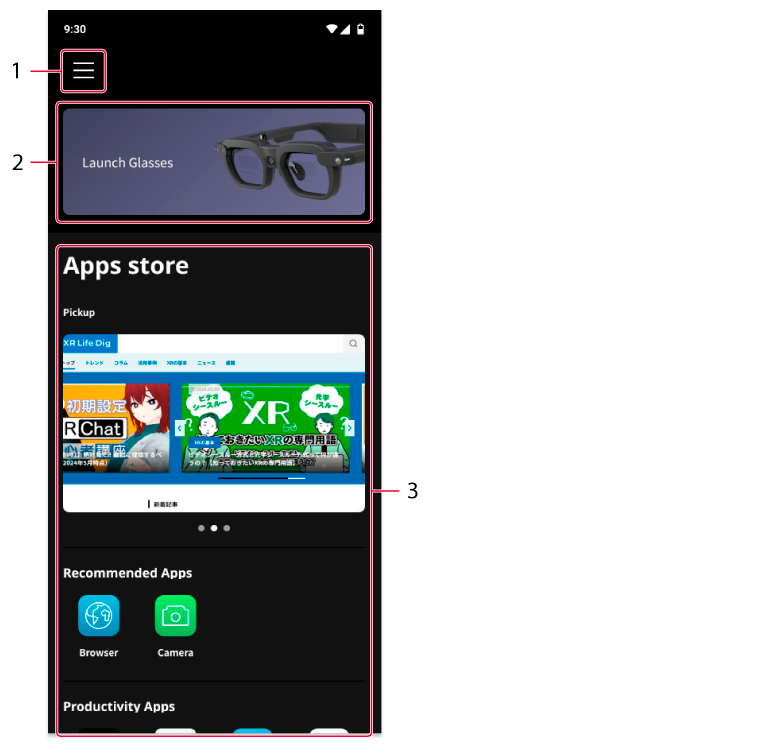
|
No. |
Item/Icon name |
Description |
|---|---|---|
|
1 |
Menu |
Displays the setting menu of the MiRZA app. |
|
2 |
Launch Glasses |
Starts the linkage feature with your smartphone. |
|
3 |
Related information for MiRZA |
Displays information that relates MiRZA, etc. |
Setting the MiRZA app
The setting menu of the MiRZA app when you connect this product with a Snapdragon Spaces technologies-compatible smartphone is described here.
-
-
Tap the menu icon on the top screen of the MiRZA app.
-
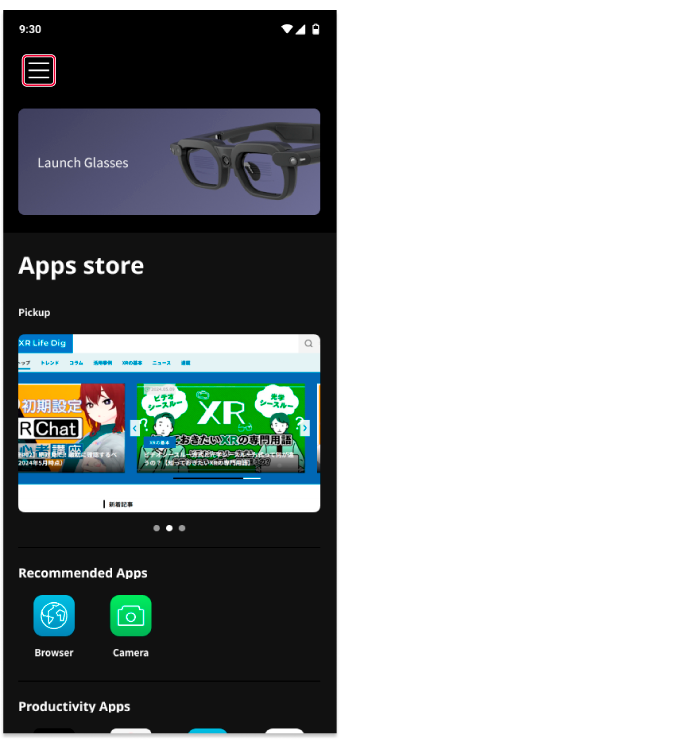
The setting menu of the MiRZA app appears.
-
-
-
Tap a setting item.
-
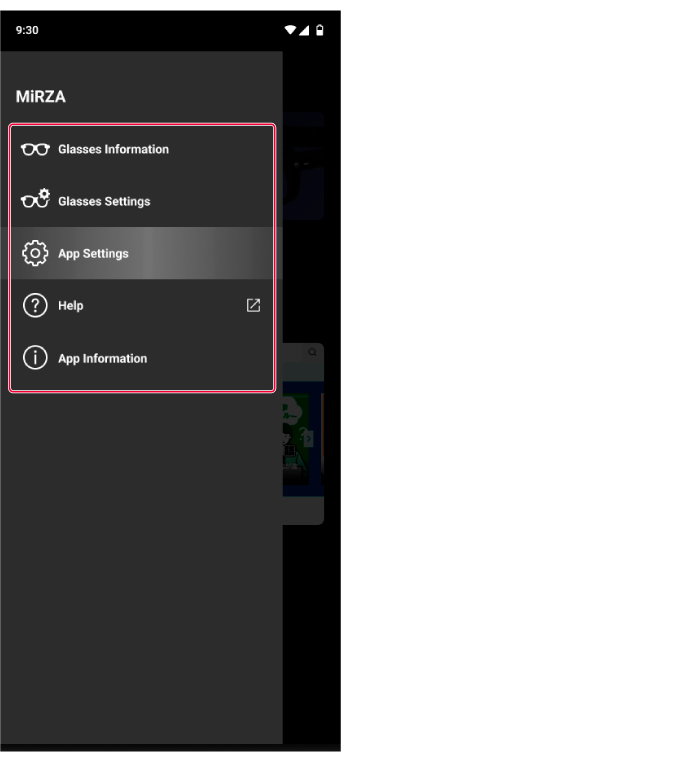
For each setting item, refer to the following descriptions.
-
Glasses Information
You can display the information of this product that is being connected, such as the battery level, product name, serial number, etc.
|
Item |
Description |
|---|---|
|
Software Information |
Displays the software version of this product. You can also check the latest software and update it. |
Glasses Settings
You can set the items that are related with the connected glasses (this product).
■Feedback
|
Item |
Description |
|---|---|
|
Sound effect of Glasses |
Turns on or off the sound effect when you operate this product. |
|
Sound effect via MiRZA App |
Turns on or off the sound effect when you operate the MiRZA app. |
|
Vibration |
Turns on or off the vibration feature of the MiRZA app. |
■ Touch pad
|
Item |
Description |
|---|---|
|
Touch pad speed setting |
Sets the moving speed of the touch pad on the MiRZA app. |
■ Glasses Touch Sensor
|
Item |
Description |
|---|---|
|
Control direction switching |
Reverses the swipe direction on the touch sensor. |
■ Glasses Power Saving
|
Item |
Description |
|---|---|
|
Glasses Power Settings |
Sets the time period of the auto shut down feature after you take off this product from your face. |
|
Power settings during charging |
Sets whether or not this product automatically turns off during charging. |
■ Glasses View description
Displays the current setting of notifications for this product in [Information viewed on the Glasses].
You can tap this to display the following items and change the setting items.
|
Item |
Description | |
|---|---|---|
|
Whole settings |
Turns on or off notifications for this product at once. | |
|
Call |
Turns on or off notifications for incoming and outgoing calls. | |
|
Media Information |
Turns on or off notifications for media playback information. | |
|
Notifications on Smartphones |
Show notifications on your Glasses |
Turns on or off notifications for all apps at once. |
|
Notification settings for each Apps |
Turns on or off notifications for each app. | |
■ Weather view area
|
Item |
Description |
|---|---|
|
Use current location |
Sets whether or not to use the current location information of your smartphone. |
|
Select weather location |
Sets a prefecture or region for weather information when you do not use the current location information of your smartphone. |
■ Connect to new Glasses
Connects the new glasses and your smartphone (pairing). Turn on the new glasses and follow the screen instructions.
If there are glasses that have been already connected, disconnect that connection and connect to the new glasses.
App Settings
You can set the items that are related with the MiRZA app.
■ Notification
|
Item |
Description |
|---|---|
|
Information from this App |
Sets the notification setting of the MiRZA app. |
■ Language
|
Item |
Description |
|---|---|
|
Select languages |
Sets the language for the MiRZA app and this product. When [Auto] is selected, the language setting will follow that of your smartphone. |
■ Logout
Logs out the MiRZA app.
Help
Displays the help of this product.
App Information
You can display the information of the MiRZA app (the supplier, app version, etc.).
|
Item |
Description |
|---|---|
|
Licenses |
Displays the license information of the MiRZA app. |
|
Privacy policy |
Displays the privacy policy of the MiRZA app. |
