Using bookmarks
Adding a bookmark
If you add a current page to your bookmarks, you can easily display it later.
Tip
Bookmarks can be added up to 100.
-
-
Tap the Add a bookmark icon.
-
Tip
-
When in the Full screen display, you can point the ray (beam) at the outside the left and right edge of a window to display the Add a bookmark icon.
-
The bookmark feature cannot be used in the Sideview display.
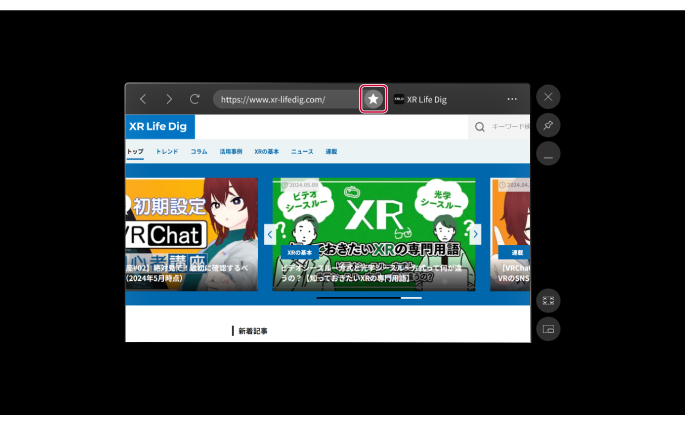
The completion dialog appears and the current page is added to your bookmarks.
Tip
You can edit a title of a bookmark when you tap [Edit title] in the completion dialog.
-
-
Displaying a bookmark
You can display a page that you added to your bookmarks.
-
-
Tap the menu icon.
-
Tip
-
When in the Full screen display, you can point the ray (beam) at the outside the left or right edge of a window to display the menu icon.
-
The bookmark feature cannot be used in the Sideview display.
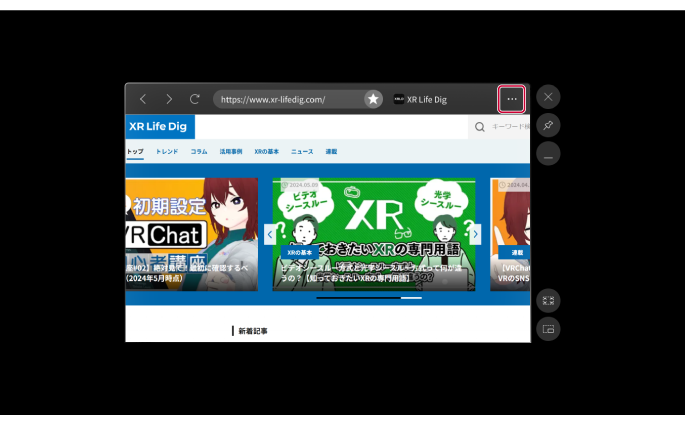
The menu appears.
-
-
-
-
Tap [BookMark List].
-
The BookMark List appears.
-
-
-
Tap a bookmark that you want to display.
-
The selected bookmark appears.
-
Overview of the BookMark List
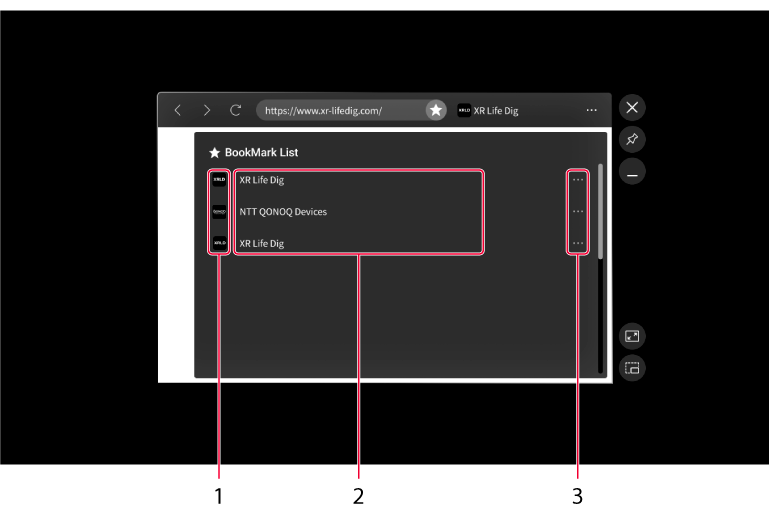
|
No. |
Item/Icon name |
Description |
|---|---|---|
|
1 |
Icons |
Displays icons of websites, etc. |
|
2 |
Bookmark titles |
Displays bookmark titles. |
|
3 |
Menus |
Displays the menu.
|
Tip
You can tap an area other than the BookMark List when you want to close it.
