Changing a smartphone/glasses
For connecting a new smartphone/other glasses, you need to delete the device information of each device.
-
To connect the glasses you are using to another smartphone, perform the following A.
-
To connect the smartphone you are using to other glasses, perform the following B - C.
-
To reconnect the smartphone/glasses you are using (same combination), perform the following A - C.
A: Deleting the connection information on the glasses
Refer to “Forget pairing“.
B: Deleting the connection information on the smartphone
Forget pairing on your smartphone (unpairing with the glasses).
Note
The screens or operations may be different depending on the smartphone you are using. For details, refer to the manual etc. of your smartphone.
-
-
Launch the [Settings] app on your smartphone.
-

The settings screen appears.
-
-
-
Tap [Connected devices].
-
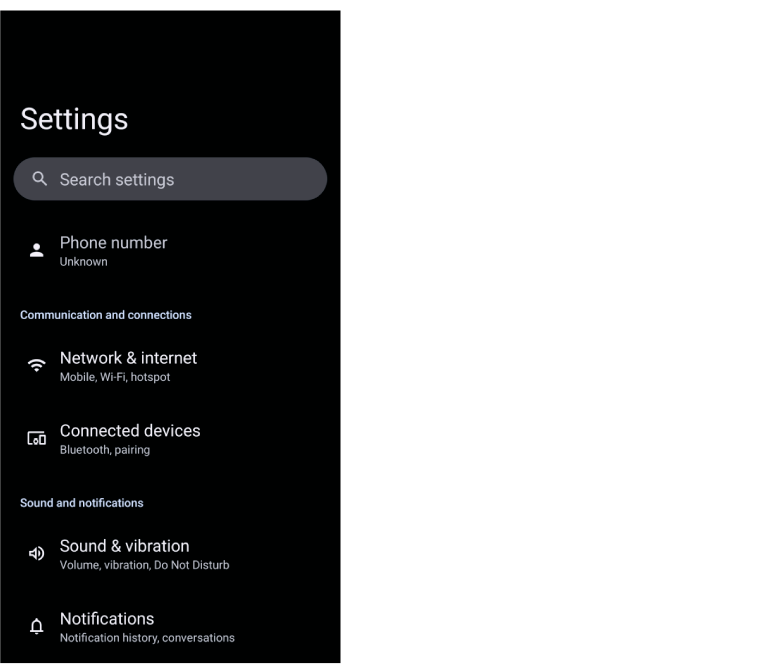
The connection setting screen appears.
-
-
-
Tap the “gear” icon for the glasses you have connected.
-
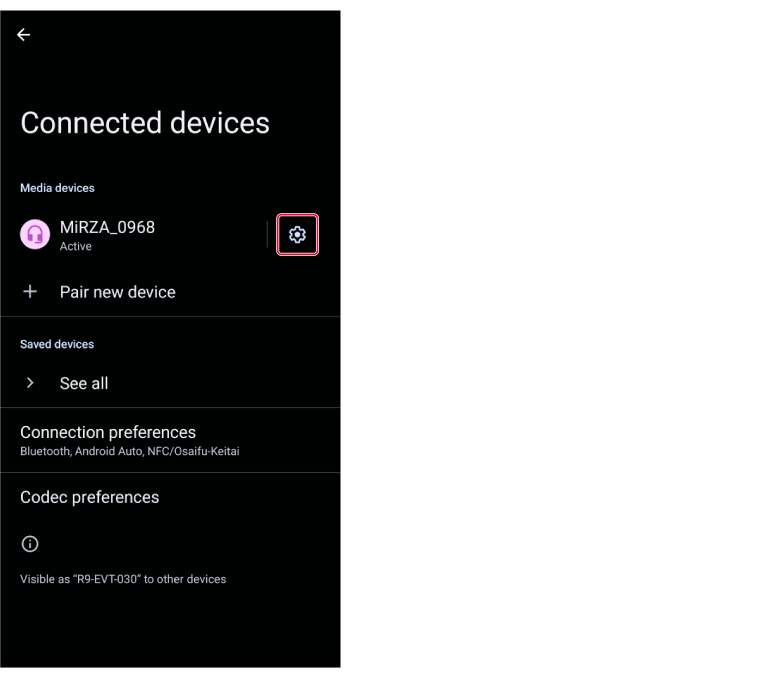
The device information screen appears.
-
-
-
Tap [Forget].
-
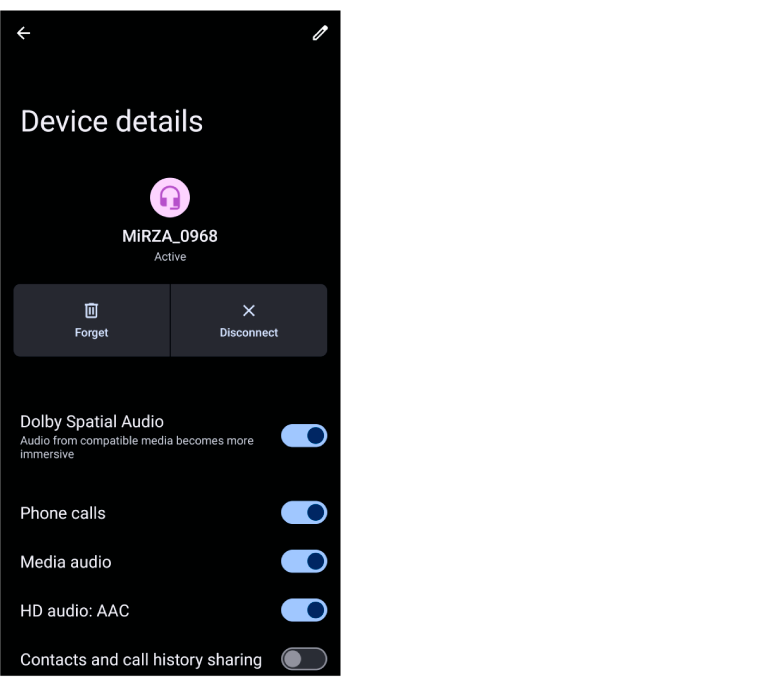
The confirmation dialog appears.
-
-
-
Tap [Forget device].
-
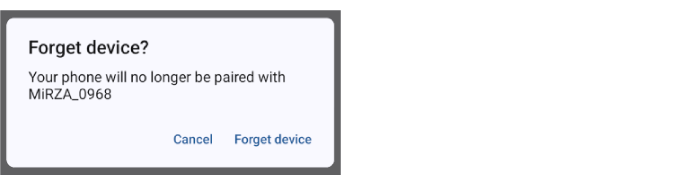
The pair setting of the smartphone will be deleted (unpaired with the glasses).
-
C: Connecting a new glasses with the MiRZA app
-
-
On the top screen of the MiRZA app, tap [Launch Glasses].
-
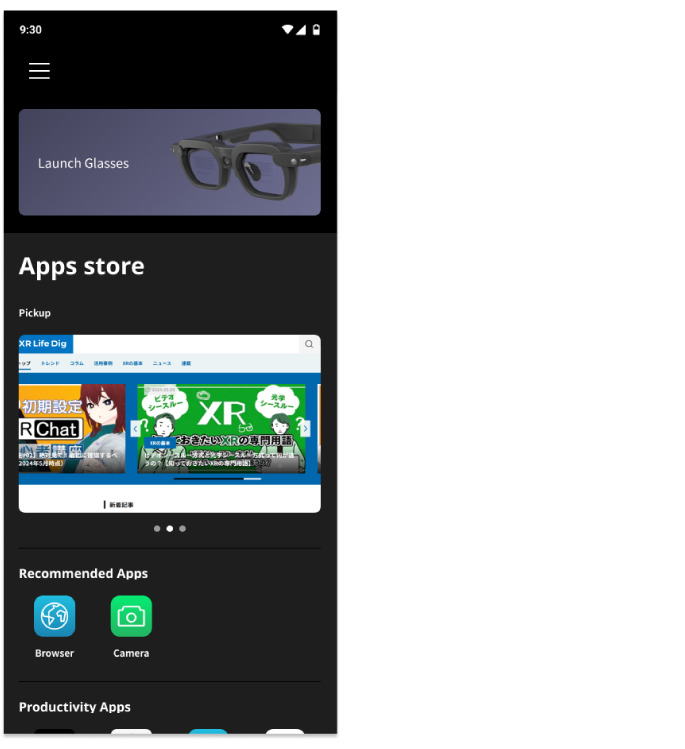
-
-
-
Tap [Pair with other Glasses].
-
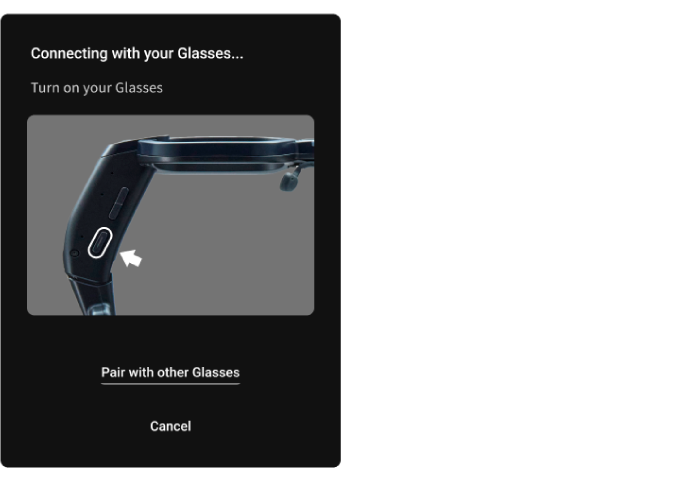
The message dialog for unpairing with the glasses appears.
-
-
-
Tap [OK].
-
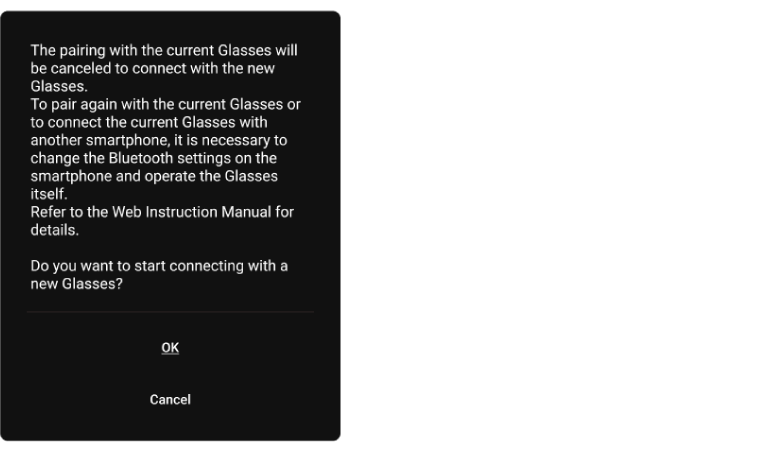
The glasses information on the MiRZA app is deleted and the glasses connection dialog appears. Tap [Start] to start connection of new glasses.
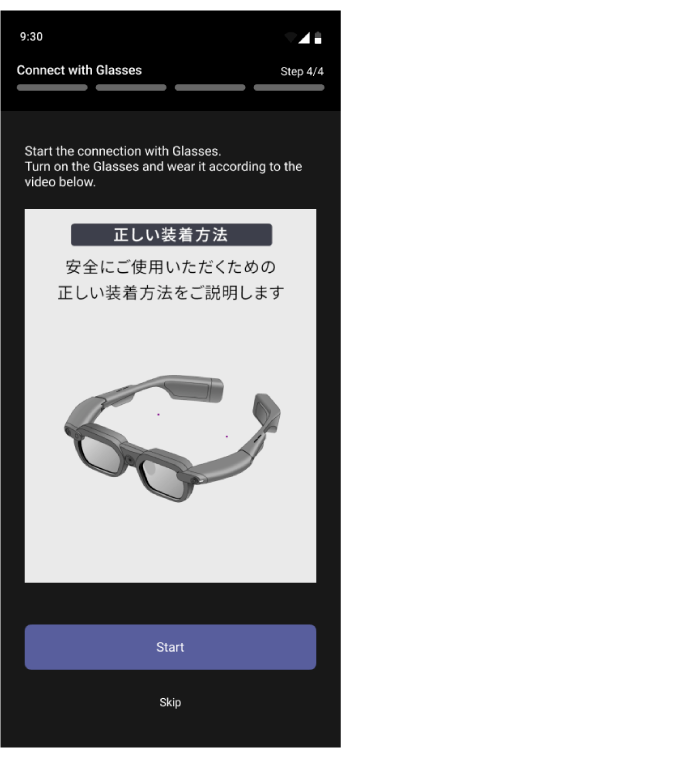
-
Tip
Instead of step 1 - 2, tap the menu icon on the top screen of the MiRZA app and [Glasses Settings] - [Connect to new Glasses] in the order to display the message for unpairing the glasses.
