Sideview display
You can display only one selected window on one of the four corners of the screen. You can use this screen display when you want to view the window while you are doing your task in the real world.
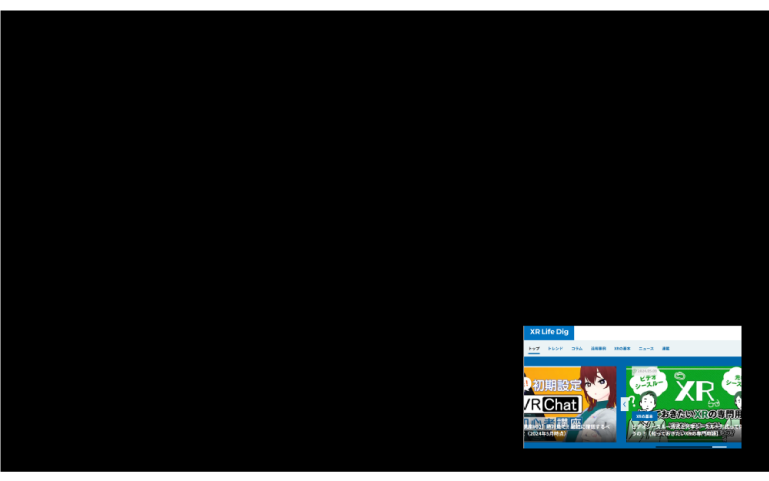
Tip
-
Other windows and the task bar do not appear.
-
The selected window always appears on one of the four corners of the screen that is in front of a user even if the user moves or tilts his/her head. The window returns to the original position when you switch to the Multi window display.
Note
Refrain from moving while you are viewing the displayed content. Otherwise, that may lead to an accident or injuries. Also, do not use this product while you are driving a car.
Switching to the Sideview display
You can switch to the Sideview display from the Multi window display.
*The image below is of a browser window, but the same operation can be performed on the Smartphone App View.
-
-
Tap the Sideview icon on the window that you want to display on the corner of the screen.
-
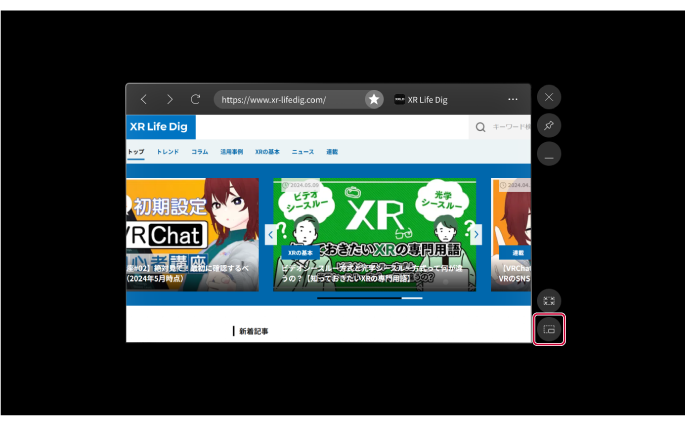
The screen switches to the Sideview display.
-
Tip
You can also switch the screen display of a window by using the control screen of the MiRZA app.
A window in the Sideview display
A window appears as shown below when you point the ray (beam) at the outside of the window and you can perform various operations.
Example: Displaying a browser window at right bottom side
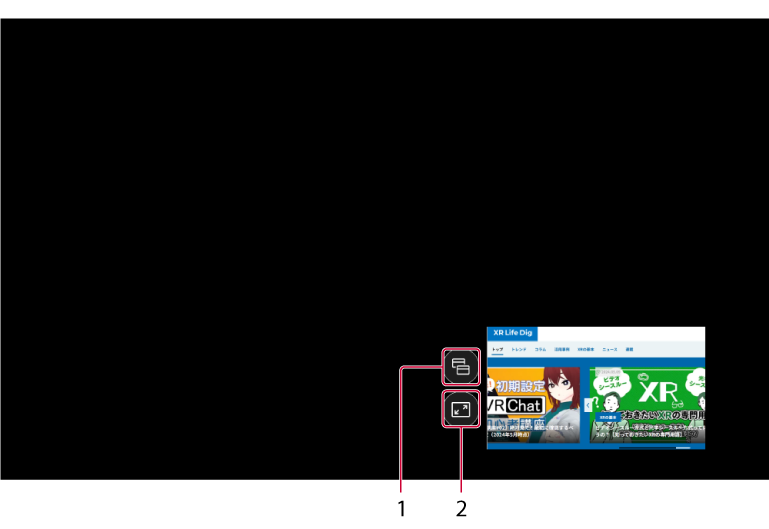
|
No. |
Item/Icon name |
Description |
|---|---|---|
|
1 |
Multi window |
Switches to the Multi window display. |
|
2 |
Full screen |
Switches to the Full screen display. |
Moving a window in the Sideview display
-
-
Point the ray (beam) at the window.
-
Icons appear.
-
-
-
Point the ray (beam) at the content of the window.
-
The [View here] icons appear.
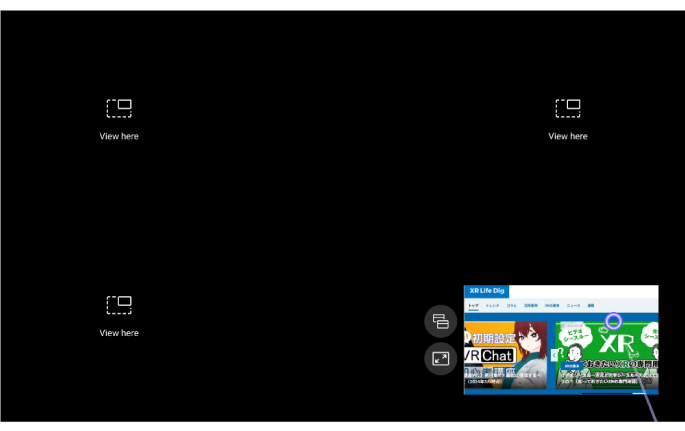
-
-
-
Tap the [View here] icon to which you are going to move the window.
-
The window is moved to the selected position.
Tip
When you want to cancel the moving operation, you can point the ray (beam) at the outside of the screen or the content of the window for approximately 5 seconds.
-
Exiting the Sideview display
You can exit the Sideview display and return to the Multi window display.
-
-
Tap the Multi window icon.
-
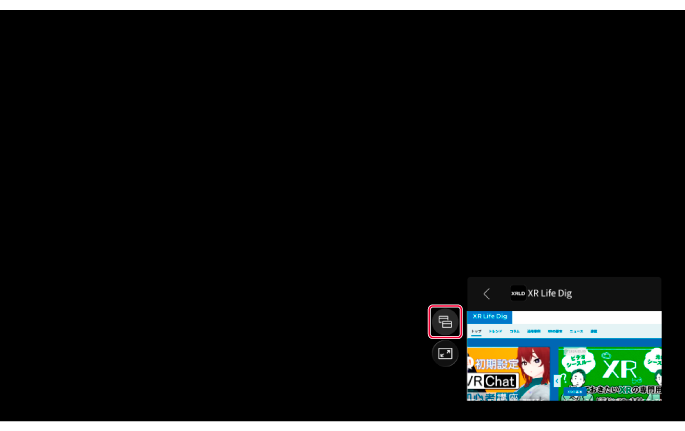
The screen switches to the Multi window display.
-
Tip
You can also switch the screen display of a window by using the control screen of the MiRZA app.
Related Topic
