Displaying notifications of smartphone
You can check notifications from your smartphone apps on this product.
Specify the apps whose notifications you want to display beforehand on the MiRZA app.
Example: Notifications from the “Clock” app
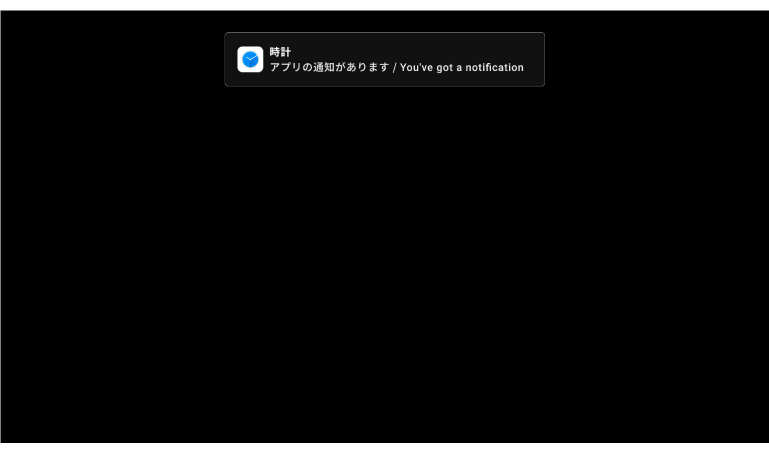
Note
-
Notification content will be displayed for up to two lines.
-
A message "You've got a notification" will appear while you are using the linkage feature of your smartphone. You can confirm notification details on your smartphone.
-
-
On the top screen of the MiRZA app, tap the menu icon.
-
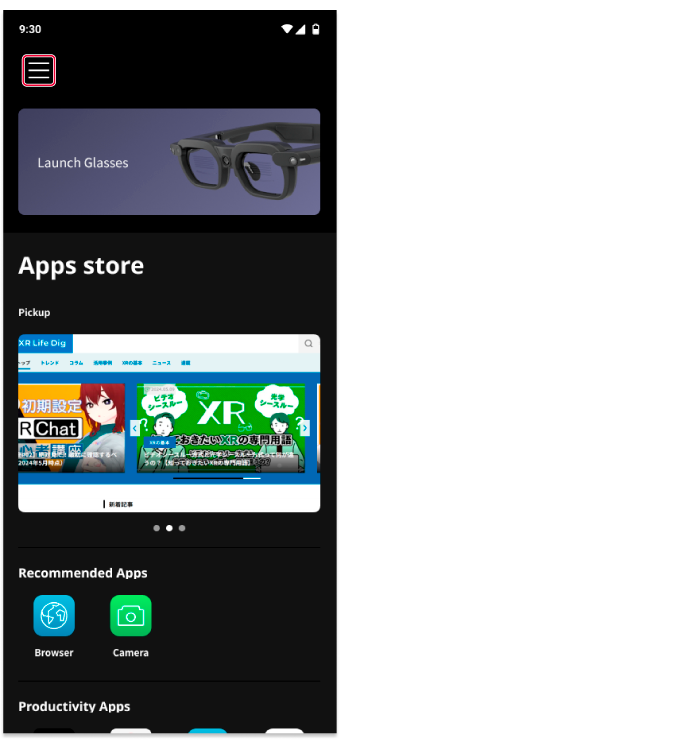
Tip
This step is not needed for non-Snapdragon Spaces-compatible smartphones.
-
-
-
Select [Glasses Settings] → [Information viewed on the Glasses] → [Notifications on Smartphones].
-
Tip
For non-Snapdragon Spaces technologies-compatible smartphones, select [Glasses Settings] → [Notifications on Smartphones].
-
-
-
Set the apps whose notifications you want display to ON.
-
-
