Scene Memory
You can save the contents and arrangement of the currently opened windows and restore them as needed.
For a browser window, you can also save and restore the displayed URL.
Note
-
If you cannot reload a URL that was displayed in a browser window, an error message appears.
-
If the app being displayed in the Smartphone App View window becomes unavailable due to deletion or other actions on your smartphone, a blank window will open and an error message will be displayed.
Saving the contents and arrangement of the current windows
You can save the contents and arrangement of all the windows that are currently opened.
You can save a scene memory in this product for each scene when you use; for instance, a scene in which you read a book or browse websites in the study at your home, work in your office sitting down on your office chair, play games in the living room at your home, etc.
Tip
Scenes can be saved up to 18.
Note
For a window that is pinned in space, a relative position to a user is saved. Therefore, if the position of the use when saving is different from the position of the user when restoring, the window position also differs.
Additionally, for a window that is pinned at a distance of 10 meters or more, it will be saved in a minimized state.
-
-
Point the ray (beam) at the task bar in the Multi window display.
-
The task bar is maximized.
-
-
-
Tap the Scene Memory icon.
-
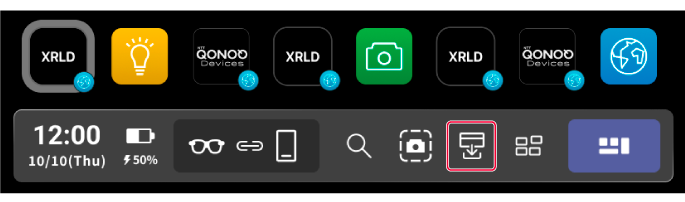
The Scene Memory appears.
-
-
-
Tap [Save scene].
-
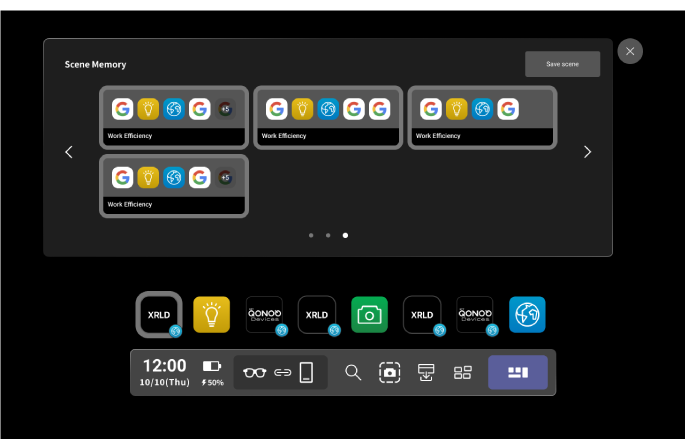
The completion dialog appears and the contents and arrangement of all the windows that are currently opened are saved.
Tip
You can edit a scene title when you tap [Edit] in the completion dialog.
-
Restoring the contents and arrangement of the saved windows
You can restore the contents and arrangement of the saved windows.
-
-
Point the ray (beam) at the task bar in the Multi window display.
-
The task bar is maximized.
-
-
-
Tap the Scene Memory icon.
-
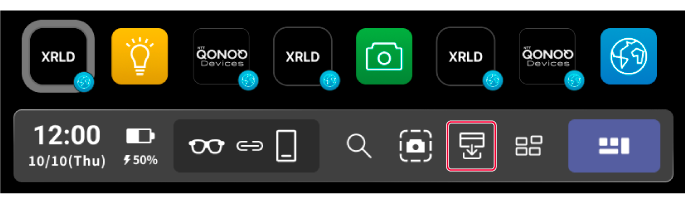
The Scene Memory appears.
-
-
-
Tap a scene that you want to restore.
-
Tip
You can confirm a scene preview while pointing the ray (beam) at a scene.
The confirmation dialog for restoration appears.
-
-
-
Tap [OK].
-
The contents and arrangement of the saved windows are restored.
-
Note
If a "Other apps" that has been deleted from your smartphone is registered, a white window may open and an error message may appear when you tap it. If this happens, close the white window and delete the "Other apps" from the scene memory.
Overview of the Scene Memory
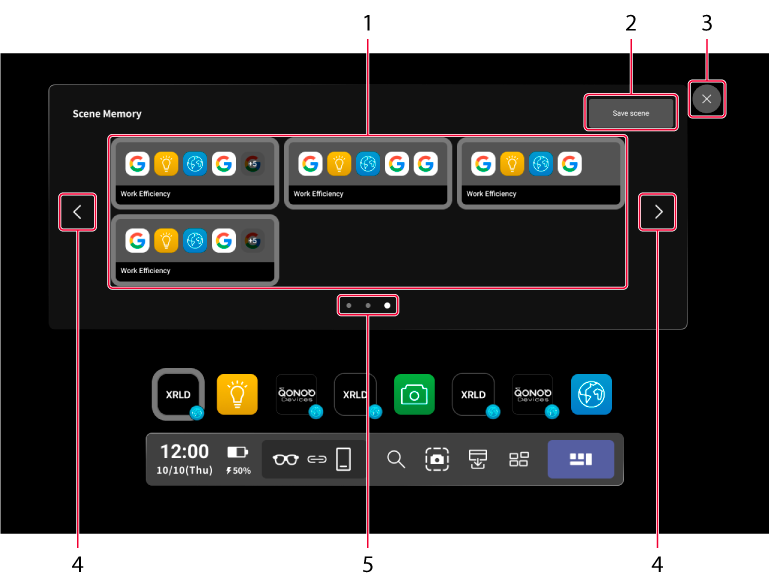
|
No. |
Item/Icon name |
Description |
|---|---|---|
|
1 |
Scenes |
Displays scene titles and icons of browsers in which the contents and arrangement of the windows are saved. You can confirm a scene preview while pointing the ray (beam) at a scene. You can long-tap to display the menu and perform the following operations.
|
|
2 |
Save scene |
Saves the contents and arrangement of all the windows that are currently used. |
|
3 |
Close |
Closes the Scene Memory. |
|
4 |
Left/Right page |
Displays the left/right page. (These icons appear when more than 7 scenes are saved.) |
|
5 |
Number of pages |
Displays the number of pages for the Scene Memory and indicates the current page number. (These icons appear when more than 7 scenes are saved.) |
