Setting the glasses
The settings menu for the glasses (this product) is explained here.
Note
These operations cannot be performed while you are using the linkage feature of your smartphone. Exit the linkage feature of your smartphone beforehand.
-
-
Double-tap the touch sensor.
-
The settings menu of the glasses (this product) appears.
-
-
-
Swipe the touch sensor to select the item.
-
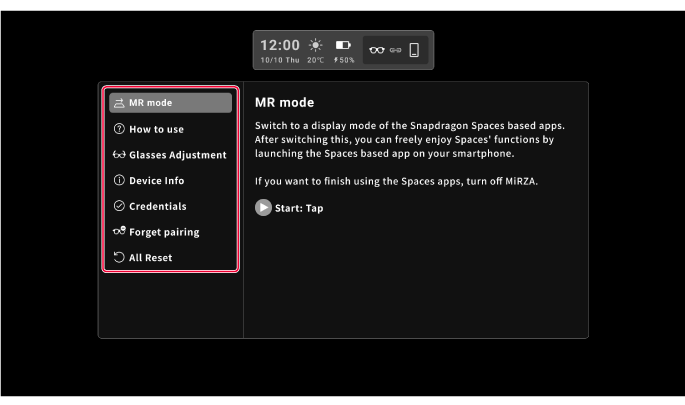
Item
Description
MR mode
Switches to the display mode for Snapdragon Spaces-compatible apps (except for the MiRZA app).
How to use
Displays a guide for how to use the basic operations of this product.
-
Tap the touch sensor to start How to use. Operate by following the screen instructions.
-
After How to use is finished, the setting screen will appear.
-
You can long-tap the touch sensor to exit How to use at any time.
Glasses Adjustment
Adjusts the nose pads.
-
Tap the touch sensor to display the Glasses Adjustment screen appears. Adjust the nose pads by following the screen instructions.
-
Adjust the nose pads so that you can see the top, bottom, left, and right sides of the circle that appears on the screen.
Also, adjust them so that you can see the letters clearly within the circle.
-
When you finish adjusting the nose pads, tap the touch sensor. It returns to the setting screen.
-
You can long-tap the touch sensor to quit adjusting the nose pads at any time.
Device Info
Displays the device information (device name of this product, software version, model number, serial number, etc.).
Credentials
Displays the credential information of this product.
Forget pairing
Forgets pairing with a smartphone.
All Reset
Resets this product to the default settings at the time of your purchase.
-
-
Tip
You can close the settings screen to return to the standby screen by double-tapping the touch sensor on the setting screen.
